Article Contents
Launch Studio Listing Transfers Overview
Transferring a Listing to another User
Accept or Decline a Pending Transfer
Requesting a Listing from another User
Transferring Listings between Users (Primary Contact Only)
Listings Exempt from Self-Serve Listing Transfers
Launch Studio Listing Transfers OverviewLaunch Studio now allows members to initiate and complete transfers of listings between users of the same member company. Launch Studio supports Listing Owners transferring their listings to either their company's Primary Contact or other valid users within their company, Primary contacts transferring listings among company users, and company users requesting transfers from Listing Owners.
Transferring a Listing to another User1. Log into Launch Studio and go to "Manage Listings"
2. Locate the listing to be transferred under the My Listings section and click "Transfer"
3. In the "Initiate Listing Transfer" screen, select to transfer to your company's Primary Contact or Company User. If selecting Primary Contact, proceed to step 5.

4. If selecting Company User, enter the user's e-mail address in the e-mail address field. Once you have entered a valid e-mail address (registered on Bluetooth.com), the yellow caution indicator should change to a green check mark

5. If desired, add an optional note, then review the Listing Transfer acknowledgement. After review, to begin the transfer click on "Initiate Transfer".

The receiving user will then receive an e-mail notifying them of the transfer. The receiving user can then log in to Launch Studio to accept or decline the transfer.
Accept or Decline a Pending Transfer
1. Log into Launch Studio and go to "Manage Listings"
2. Under the Company Listings section, locate the listing with an "Accept or Decline" link in the Transfers column. Click on "Accept or Decline"
3. In the Accept or Decline Transfer screen, you can review the transfer details as well as any note that may have been included by the listing owner. You can then add an optional note to the listing owner and review the Listing Transfer acknowledgement. If you wish to accept the transfer, click the "Accept Transfer" button. The listing will then be transferred to your account and available under the My Listings section of the Manage Listings page of Launch Studio. If you wish to decline the transfer, click on "Decline Transfer". The user who initiated the transfer will be notified via e-mail whether the transfer was accepted or declined.

Requesting a Listing from another User
1. Log into Launch Studio and go to "Manage Listings"
2. Locate the listing to be requested under the Company Listings section and click "Request Transfer"
3. In the "Request Listing Transfer" screen, add a note to your request (optional) and review the Listing Transfer acknowledgement. After review, to request the transfer, click on "Request Transfer"
The listing owner will then receive an e-mail notifying them of the transfer. The listing owner can then log in to Launch Studio to accept or decline the transfer request.
Transferring Listings between Users (Primary Contact Only)
1. Log into Launch Studio and go to "Manage Listings"
2. Locate the listing to be transferred under "Company Listings" and click "Transfer"
3. In the "Initiate Listing Transfer" screen, enter the e-mail address of the user to which you want to transfer listing. Once you have entered a valid e-mail address (registered on Bluetooth.com), the yellow caution indicator should change to a green checkmark
4. If desired, add an optional note, then review the Listing Transfer acknowledgement. After review, to begin the transfer, click on "Initiate Transfer"

The receiving user and the current listing owner will receive an e-mail notifying them of the transfer. The receiving user can then log in to Launch Studio to accept or decline the transfer.
Unused Declaration ID Transfers
Unused Declaration IDs can be requested by the receiving user from the "Manage Declaration IDs" page in Launch Studio by clicking "Request Transfer". The current Declaration ID owner must then approve the transfer from the same page while logged into their account. If the current Declaration ID owner is unable to approve the transfer (no longer with the company), the Primary Contact of your company may contact Support to request the transfer.
- Note: Unused Declaration ID transfer requests cannot be initiated in Launch Studio by the Primary Contact or the current Declaration ID owner.
The following listings are not eligible to be transferred via the Launch Studio listing transfer feature:
- QUP listings (original and upgraded) project
- EPLs
- PRD 1.0 listings
- Non-public listings (future listing date or not BQA/system approved)
Please contact Support to assist in the transfer of these listings.
For more articles on Qualification topics, please see the Qualification Table of Contents.
