Follow the steps below to schedule a meeting in Zoom and update your group meeting details in the Group Calendar.
Note: These updates only need to be made once for a recurring event.
Schedule a Zoom Meeting
-
Go to zoom.com.
- Log in with Email-Password or SSO.
- If logging in with SSO, the Company Domain is bluetooth.
- If logging in with SSO, the Company Domain is bluetooth.
- In the left-hand navigation, select Meetings.
- On the Upcoming tab, click Schedule a Meeting.

- Update the meeting details (meeting name, meeting time, time zone, etc.)
- Check the box for Require authentication to join: Sign in with Bluetooth SIG.
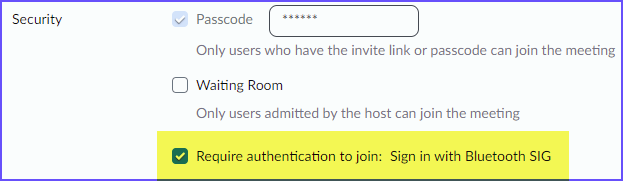
-
Next to Options, select Show (above the blue Save button).
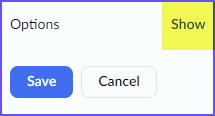
- To add an alternative host, such as your group’s Chair or Vice-Chair, add their user name or email address in the Alternative Hosts field.
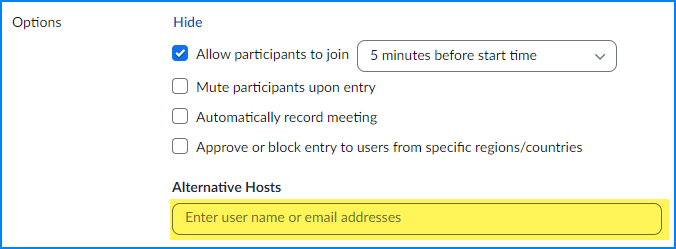
- Click Save.
Update Meeting Link and Meeting Description in Group Calendar
- Sign in to zoom.com.
- In the left-hand navigation, select Meetings, then select the tab Upcoming.

- Select an upcoming meeting from the list.
- Copy the meeting link.

- In a new browser tab, go to the Bluetooth Group Calendar.
- Select your group from the dropdown menu.
- Click on an event; for example, a weekly conference call.
- Click on Edit Series (top left).

- For the Meeting Url, in both the Web address and Description fields, insert the Zoom meeting link.

- Go back to the upcoming meeting details in Zoom.
- Click Copy Invitation.

- Click Copy Meeting Invitation.

- Go back to the Group Calendar and open the same event that was modified in the steps above.
- Click Edit Series and scroll to the Description field.
- In the Description field, paste the Zoom meeting invitation details.
- Modify the description text, as needed.
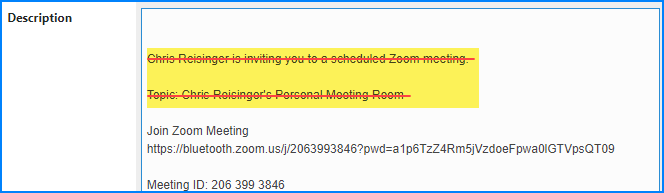
- Modify the description text, as needed.
- Click Save.
Done!
