The Bluetooth SIG does not correct errors in Product Listings. If a member company identifies an error in the Product List, the member will need to first add the same product with the correct information and request the Bluetooth SIG to remove the incorrect product from the Product List. The member must ensure that the request meets the requirements outlined below and submit a Product Listing Withdrawal request in Launch Studio or submit the Product Listing Withdrawal Request Form to have the Bluetooth SIG withdraw the product with the incorrect information.
Product Listing Withdrawal Request Requirements
Product Listing withdrawal requests must meet the following requirements:
- The request must be submitted by the user currently listed as the "Declared by" user of the Declaration in Bluetooth Launch Studio
- The withdrawal request date must be within one year of the original submission date of the Product Listing
- The Declaration must have more than one Product Listing
- The Product described in the Product Listing must not have been sold, transferred, or distributed to any third party
Changing the Publish date of individual products to a future date will hide those individual products within a listing from becoming public until the Publish Date. If you wish the overall listing to remain hidden from public view, you will need to change the Listing Date by submitting a Design Information Correction Request.
The details you provide for product listings must exactly match the product's packaging and marketing materials. For more information on adding products to a qualification, please see the following articles:
- Product Name and Model Number Requirements
- Product Listing Frequently Asked Questions
- Adding a Product to a Qualification
Product Listing Withdrawal Requests in Launch Studio
Requests submitted before a Product's Publish Date:
- In Launch Studio, go to the Listing Details page of the Qualification, which contains the product you would like to withdraw.
- Locate the Product List and click the "Withdraw Product" button next to the product to be withdrawn
- Review the Product Listing Withdrawal requirements and agree to the Product Listing Withdrawal acknowledgment by clicking "Submit."

- The Product will then be withdrawn from the Product List

Requests submitted after a Product's Publish Date
- In Launch Studio, go to the Listing Details page of the Qualification, which contains the product you would like to withdraw.
- Locate the Product List and click the "Withdraw Product" button next to the product to be withdrawn
- Review the Product Listing Withdrawal requirements and agree to the Product Listing Withdrawal acknowledgment by clicking "Submit" (Add Note is an optional field to provide more details about the Product Withdrawal Request to assist SIG staff processing these requests)

- After clicking "Submit" the request will be sent to SIG staff for review.

Product Listing Withdrawal Requests via Support
- The request must be submitted with "Product Listing Withdrawal Request" as the request summary and include the following:
- Withdrawal Request Form: Download, fill out
- Sign the request form and attach it to a Support Request
For more articles on Qualification topics, please see the Qualification Table of Contents.
PROPRIETARY AND CONFIDENTIAL: DO NOT SHARE THIS ARTICLE OR SHARE THE INFORMATION CONTAINED IN THIS ARTICLE WITH ANYONE THAT IS NOT A BLUETOOTH SIG MEMBER.
