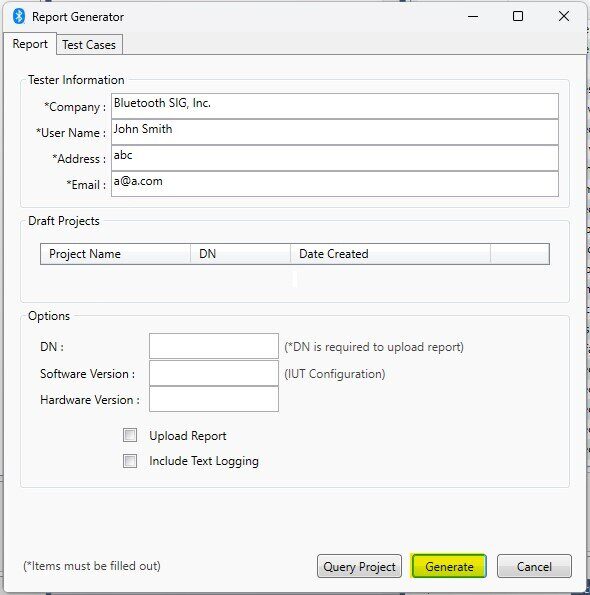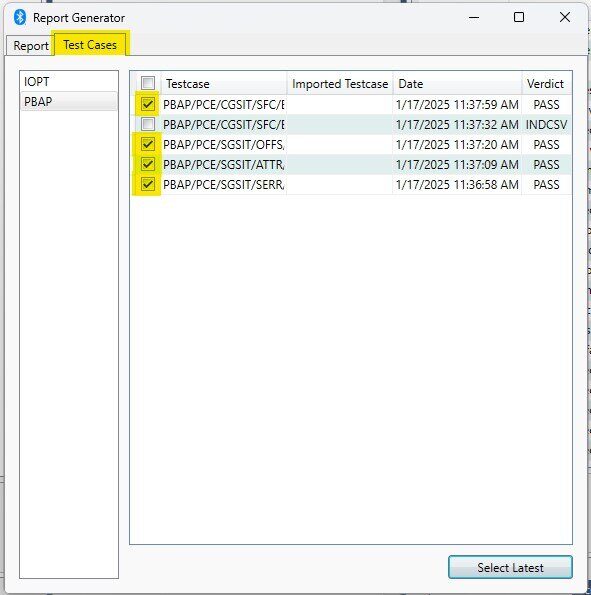- Export the ICS files from the Qual Workspace
-
Purchase the Required Dongle
Select and purchase a dongle based on your specific requirements. See the differences between each dongle by visiting the Bluetooth Store. -
Download and Install Profile Tuning Suite
Download and install the Profile Tuning Suite from the Profile Tuning Suite Download Page. -
Launch Profile Tuning Suite
-
Create a New Workspace
To create a new workspace, select the "New Workspace" option from the "File" menu in the Profile Tuning Suite. - Connect the Dongle
Refer to the following Knowledge Base (KB) article to install the appropriate dongle driver: How to Install/Update the Intel Dongle Driver.
- Select the Device
In the workspace setup, either search for and select the device by its BD address or enter the IUT BD address manually. You may also search for the device by its advertised name.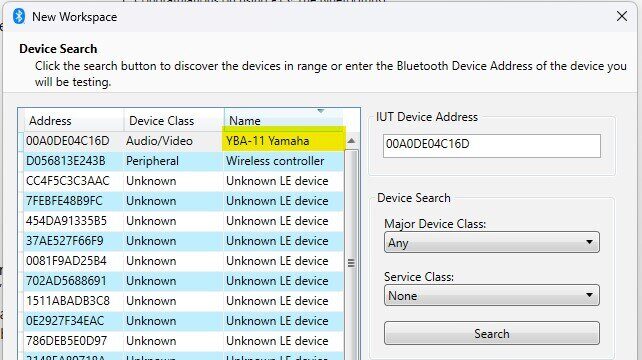
-
Import the ICS File
When prompted in the dialog box, click the "Import ICS" button. Select the ICS file previously downloaded from the Qual Workspace. All layers will automatically be selected for you. Click "Next" and then "Finish" to complete the process.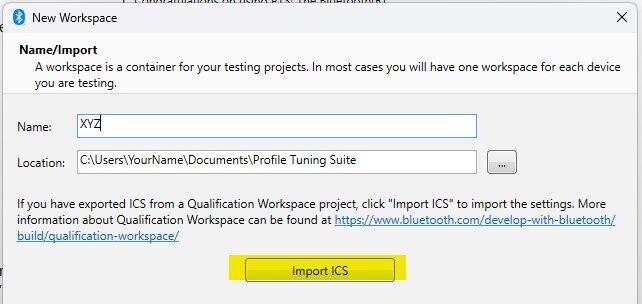
-
Execute Unlocked Test Cases
Execute all test cases that are unlocked in the workspace.Note:
For option 2A testing (QPRD v3 3.2.2.1) you only need to perform testing for the following sections:- Check for unlocked test cases in the IOPT profile.
- If you include the MESH profile, ensure testing is performed for all unlocked test cases in the MESH/IOPT section.
- If you include any traditional profiles, perform testing for all unlocked test cases in the SGSIT and CGSIT sections (e.g., A2DP/SRC/SGSIT).
- If you include any GATT profiles, perform testing for all unlocked test cases in the SGGIT section (e.g., CCP/SR/SGGIT).
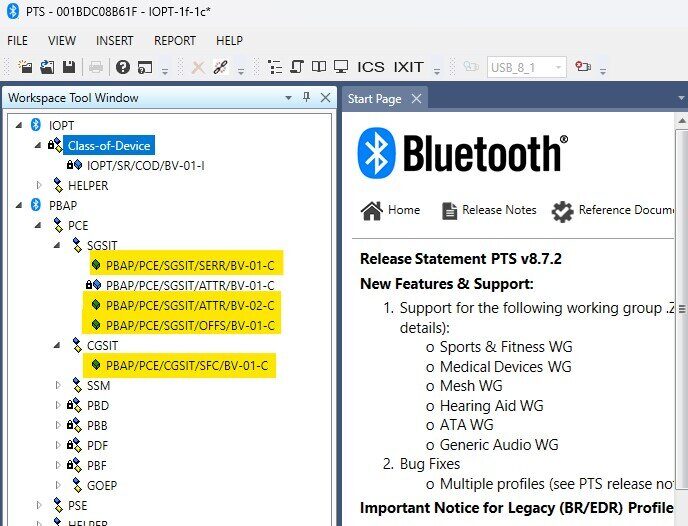
-
Generate Test Reports
After successfully passing all unlocked test cases, navigate to the "Report" menu in Profile Tuning Suite and select the “Generate...” option. -
Complete the Report Details
Fill in all required fields in the report generation form. In the "Test Case" tab, select all test cases that were executed. Click "Generate" to create the report and log files. A dialog will appear displaying the filenames for the generated profiles. The format of the filenames will be:
Report_<profile_name>_<date>.xmlReport_<profile_name>_<date>.zip