- Help & Support
- Tools
- PTS Dongles
How to Re-enable Production Driver for Intel BE200 on a Machine that has Installed PTS Driver
To re-enable your PC’s Intel Bluetooth driver:
- Open a Windows Run command (Windows-Key + ‘R’) or command prompt and enter ‘devmgmt.msc’
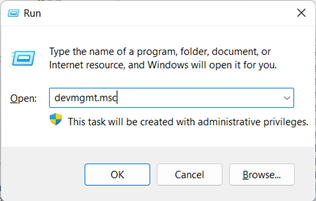
- In device manager, under “Universal Serial Bus devices”, you will see “Intel® Bluetooth® PTS Adaptor” enumerated:
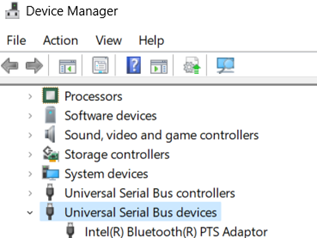
- Double click on the “Intel® Bluetooth® PTS Adaptor” entry. Navigate to Driver > Update Driver:
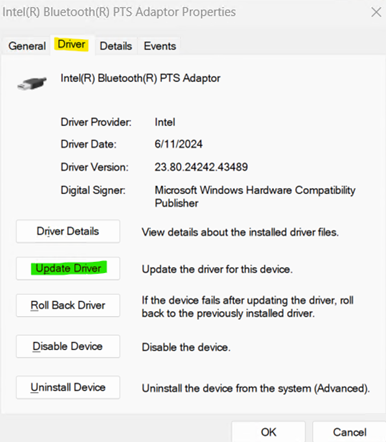
- Follow prompts for “Browse my computer for drivers” > “Let me pick from a list of available drivers on my computer”
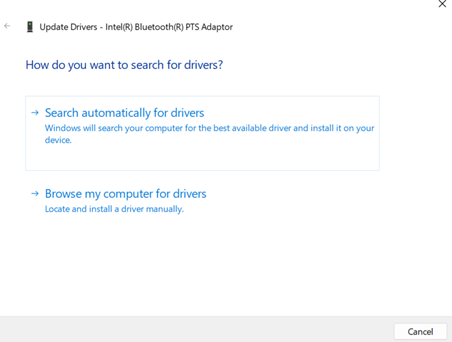

- Among the PTS drivers, there should be a standard production “Intel® Wireless Bluetooth®”, select this to reinstall the Production driver on the machine:
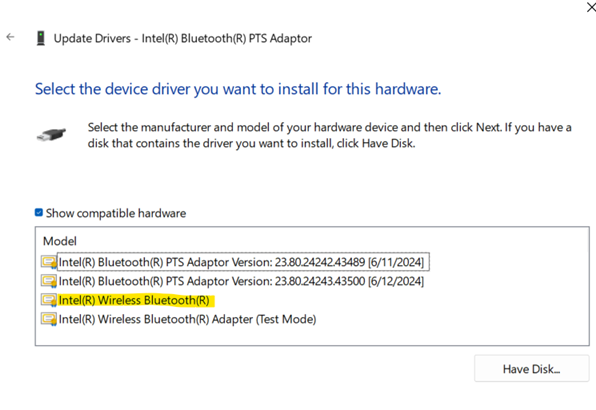
- You can re-enable PTS firmware by following this process and selecting the latest of the “Intel® Bluetooth® PTS Adapter...” selections in the “Update Drivers” screen.
Intel production drivers can be found here
