You have access to an Office 365 environment where you can upload and collaborate on specifications.
One of the primary benefits of this site is the ability for multiple people to work on a specification simultaneously. Changes to the document are saved automatically and reflected instantaneously, in real time.
You can edit files on SharePoint using either the online browser-based Word or the desktop version of Word. It’s also possible to sync a file, do offline editing and commenting using desktop Word, and then sync those changes back into the cloud repository later, such as for working while traveling on an airplane.
The following topics are covered in the article:
-
Review or edit a document in the browser
-
Review or edit a document in the desktop Word app
-
Sync OneDrive files and folders
Please note, that if your organization’s security policies do not support using the Desktop version of Microsoft Word for SharePoint-stored documents, you can edit the document directly from a Browser window in SharePoint.
Review or edit a document in the browser.
In your group's SharePoint Site, navigate to the folder that contains the document that you want to review or edit.
-
Step 1: Locate the document and click (or double-click depending on your settings) its title to open it.
-
Step 2: Once opened, you can edit the file directly in the browser. Look for the editing tools at the top of the browser window. Use them to format text, insert images or tables, etc.
-
Changes made online are automatically saved on SharePoint.
Review or edit a document in the desktop Word App
-
In your group's SharePoint Site, navigate to the folder that contains the document that you want to review or edit.
-
To open the document in the desktop version of Word (rather than the browser), right-click the name of the file that you want to review or edit, hover over Open, and then click Open in app.
-
Ensure Track Changes are enabled. To do so, on the Review ribbon, click Track Changes.
Important: Once the file is open in the Desktop version of Microsoft Word, check that AutoSave, located in the upper left corner, is on. This ensures that changes from all active collaborators, including yours, are saved to the file. 
Sync OneDrive files and folders
If you want a local version of the SharePoint files on your computer—and if your organization’s security policy allows it—you can use OneDrive. This gives you the ability to work on a file locally using the Desktop version of Microsoft Word, even if you’re not connected to the internet. And as long as you are connected, Microsoft Office 365 is able to keep the local, OneDrive version of a file and its cloud-based SharePoint counterpart synced in real time.
Note: If you’re on Windows 10, your computer already has the OneDrive app on it. If you’re on a Mac or an earlier version of Windows, go to onedrive.com/download and download the OneDrive desktop app.
To sync OneDrive files and folders, do the following:
-
Once you have ensured that you have OneDrive installed, navigate to the SharePoint folder and file structure that you want to synchronize with OneDrive, and then click Sync.
-
Follow the prompts for allowing the SharePoint site to open OneDrive. This will include you verifying the location on your computer where you want to sync the files.
-
Once OneDrive is synchronized locally with SharePoint, navigate to the file you want to edit, and open it.
-
Once the file is open in the Desktop version of Microsoft Word, check that AutoSave, located in the upper left corner, is on. This ensures that changes from all active collaborators, including yours, are saved to the file.