When first visiting SharePoint, you will be asked to accept Privacy Terms.
When we set up your account we use very few data points. Those are, your first and last name, and your email that you are signed up with.
This account is invited to our Bluetooth.org tenant as a guest and added to one or more security groups. These security groups allow access to the working groups the account is a part of. Based on the security group, either read and write access, or read only access is granted.
When you log in there are a few elements that the security staff can see. These include:
- The time of your login
- The general location of your login
- If your login was successful or a failed attempt
- If your login used Single factor authentication or multifactor authentication. The latter is what is forced due to security requirements.
You will then be prompted to begin the MFA setup.
You will need to download the Microsoft Authenticator app on your mobile device.
Once you have downloaded and opened the app, click the "+" symbol to add a "Work or school" account.
When prompted, choose the option to "Scan QR Code". (You may need to allow the app access to your camera).
Verify the setup was successful by entering the number displayed in the browser in the Authenticator.


Your Multifactor Authentication setup is complete, thank you!