Save a filter
To save a filter (i.e., a search query) for use again, click the Save As button beside the Search page title, then name the filter.
This will automatically store the filter the user is currently using as a “starred” filter for easy re-use. To run the starred filter again, click the Filter button at the top of the page and select the filter under the Starred category.
Share a filter
Share the filter with other members or staff by updating the privacy settings for that filter.
To update the privacy settings, click the Filter button and select “View all filters”.

On the Filters page, locate the filter by either typing the filter’s name into the search field or using the Owner drop-down menu to locate the filters the user has saved.
Click the ellipses icon to the far right of the filter name and select Edit. Access permissions are based on two levels: Viewers and Editors.
- If other users should be able to use the filter, but should not be able to modify the filter, adjust the Viewers. Under Viewers, select whether the filter is Private (only the user may access it) or accessible to a Group (e.g., a working group) or My Organization (any Bluetooth Atlassian account). Click the Add button to confirm the selection.
- If other users should be able to modify the filter as well as use it, adjust the Editors. Under Editors, select whether the filter can be modified by the users in a specific Group or My Organization. Click the Add button to confirm the selection.
When finished, click the Save button.

To email or copy a link for the filter to easily share it with others, open the filter and click the Share button in the upper right-hand menu. Then, copy the provided link and share it with others. Alternatively, users can send a notification to other users by typing in their user name(s) and/or email address(es) and clicking the Share button.

