Users can search for errata and issues in Jira by errata ID, or by using either the basic search function or Jira Query Language (JQL). Users will need to use JQL for more complicated searches (e.g., expanding search results across multiple specific Affected Document(s)).
It is possible to toggle between the basic search function and JQL until the query becomes too complex. Click the Switch to JQL or Switch to basic button to toggle.

Search by errata ID
To search for a specific erratum by its ID:
- Open the Errata System in Jira: https://bluetooth.atlassian.net/jira/software/c/projects/ES/issues
- Type the errata ID prefixed by “ES-” (e.g., ES-29389) into the search bar.

Note: Searching by only the number (e.g., 29389) will not pull up the erratum.
Filter errata and issues
To filter errata and issues in Jira:
- Select the type(s) of errata and issues the results should include from the Type drop-down menu:
- Errata: Errata and issues submitted for a specification.
- Test Set Errata: Errata submitted for the test documents associated with a specification.
- Test Case Waiver: A waiver of one or more test requirements, granted by the Bluetooth SIG.
- Click the “Go to advanced search” button.
- Click the More+ button and select “Affected Document” to filter down to errata/issues submitted for a specific specification or Bluetooth document.

- Select the applicable category (e.g., Profile, Service, Core), then the specific specification or document, and click the Update button.
- Apply any other filters needed. For example, click the +More button and type “Incorporated Status” to filter down to errata/issues that have a certain Incorporated Status (e.g., “Not Incorporated”). All fields in an erratum/issue can be used to filter. See the mapping table below for a comparison of the old field names in the errata tool and the new field names for the same information in Jira.
– indicates there is no direct equivalent in one of the tools.
JQL search
To create more complex filters, click the Switch to JQL button and manipulate the query string.

A good best practice is to use the basic search function to select the various fields the user wants to filter by (e.g., Status, Affected Document(s), Incorporated Status). Then, use JQL to create a query that incorporates all of the criteria the search should include (=) and/or exclude (!=).
Specify when the query ought to return results that must match the criteria (i.e., use AND to separate the criteria in the query) and when the query ought to return results that meet at least one of the criteria (i.e., use OR to separate the possible criteria in the query). When using OR to indicate multiple possible criteria, enclose that part of the query in parentheses (see the examples below).
For example, to search for errata submitted for CPS with a Status category of “Approved” and an Incorporation Status of “Not Incorporated”, update the query to include:
project = ES AND issuetype = Errata AND status = Approved AND "Affected Document[Select List (cascading)]" in cascadeOption(12296, 12525) AND "Incorporated Status[Dropdown]" = "Not Incorporated" ORDER BY created DESC
To search for errata submitted for CAP with a Status category of either “Accepted” or “Open”, update the query to include:
project = ES AND issuetype = Errata AND (status = Accepted OR status = Open) AND "Affected Document[Select List (cascading)]" in cascadeOption(12295, 12802) ORDER BY created DESC
It is also possible to search for multiple Affected Document(s) with one query. For example, the following JQL searches multiple Core enhancements for errata with a Status of “Approved” and an Incorporated Status of “Not Incorporated”. The list of potential Affected Document(s) is enclosed in parentheses, and each potential Affected Document inside the parentheses is separated by OR.
In JQL, indicate the Affected Document in the parentheses behind “cascadeOption” by using either the IDs designated for each document or the names—e.g., “cascadeOption(12299, 12717)” is the same thing as “cascadeOption(Enhancement, LC3)”.
